Unpacking the new Discovery Service
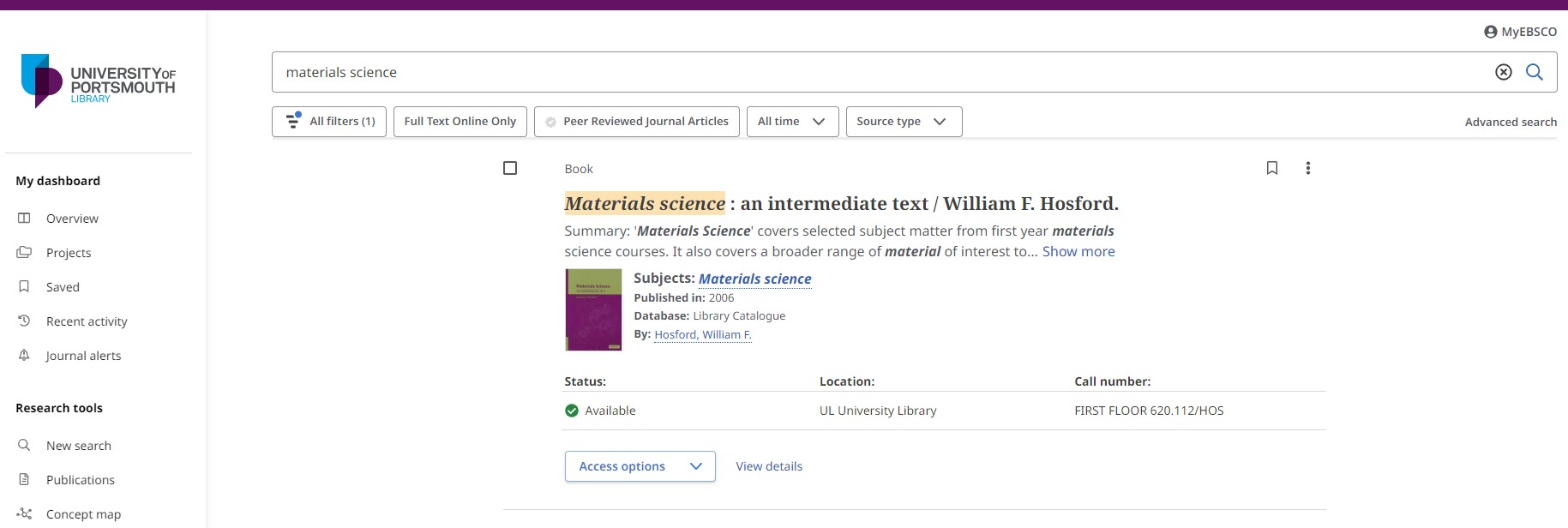
The new look Discovery Service has some great features but here are our top picks that we think you will love:
Always signed in
By default, the new EBSCO Discovery Service should always sign you in and remember everything you do (we encourage you to click on the “MyEBSCO” logo in the top right to check because the system is very new and we are not given to trusting new things). That means that when you bookmark something in one session, it should stay bookmarked ever after. You can safely save search results to ‘projects’ and know they will be there for you the next time you log in.
Being librarians, we are checking very carefully at the moment to make sure you are always signed in, as promised. So far, so good. If you are ever worried about whether you are signed in. If the platform is remembering the many things you are bookmarking, tap on the MyEBSCO logo and you should then be greeted by name, confirming you are logged in and everything is being properly saved.
Simple search, simple ways to refine it
Enter your keywords in the single search box and search across almost all our resources simultaneously. Refine your search by simply clicking on the buttons beneath the search box:
- Full-text online only – Make everything you see link to the full text of the article or ebook (and hide everything not available online)
- Peer-reviewed journals only – See only content certified as high-quality scholarly content approved by academic experts.
- Date – Choose whether you want results from the past 12 months, 5 years or 10 years to suit your subject.
Made for desktop
We are busy playing with the new mobile app right now to find out precisely what it can and cannot so far it seems that while you absolutely can search, bookmark, share and read content on mobile, a desktop computer or laptop is where the new Discovery Service interface really shines.
You can tell the difference when you run a search. An All filters option appears underneath your search bar that gives you access to many more options, including:
- Catalogue only – search the Library catalogue from within the Discovery Service.
- Published date – Set a custom date range for all search results.
- Content provider – This is for when you want to see results from your subject-specific database(s) rather than from all across our collections. It is very useful for management and other topics that get discussed across different professions. You can even sort the databases by the number of results so you can find which one has the most data and then go ahead and dig through that.
- Language – For when you only want results in English but are seeing articles published in a variety of languages or if you only want articles written in another specific language.
- Geography – Historically less reliable, Geography should limit your results to one country or region, but take care that it has not become confused and started to show you results published in a country, rather than being about it.
Expect continuous improvement
We’re loving the new interface and we hope you are too. It’s early days, however, and we are still working with EBSCO to iron out a few minor kinks, while EBSCO promise that the interface will continue to develop in response to feedback as they work to make it better. This means that you will see small changes about every six weeks as new features are added, tweaked or further developed. I will be keeping you abreast of all the small changes and what they mean for your search here on the Library blog, in quick videos and stories on social media, and we will be updating our main how-to video guides as things change.
Get stuck in!
This helpful video by our Business Faculty Librarian Hannah Porter will help you get stuck right in to the Discovery Service.



Leave a Comment (note: all comments are moderated)